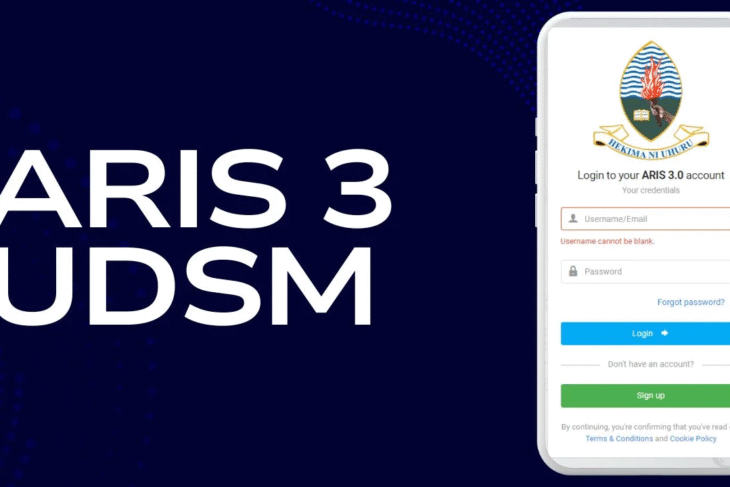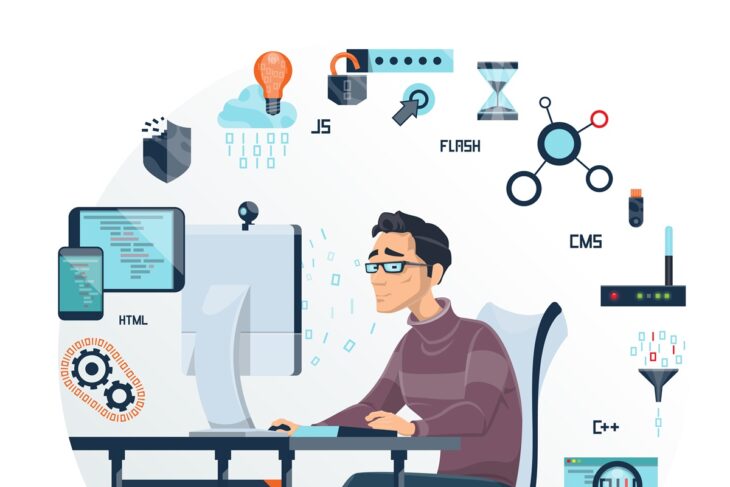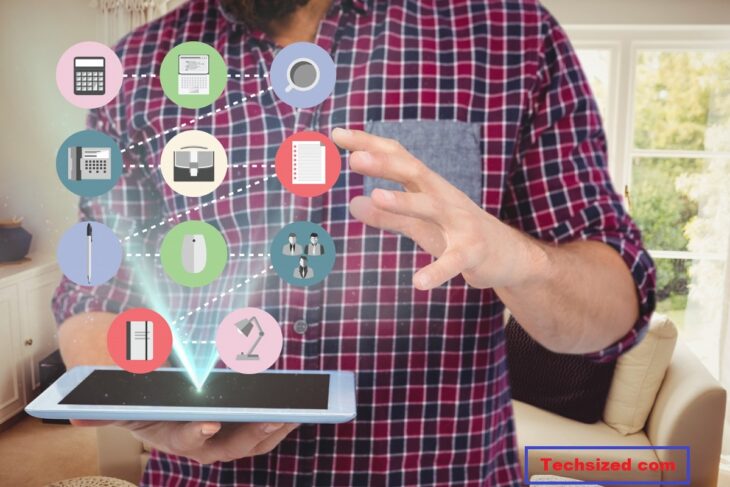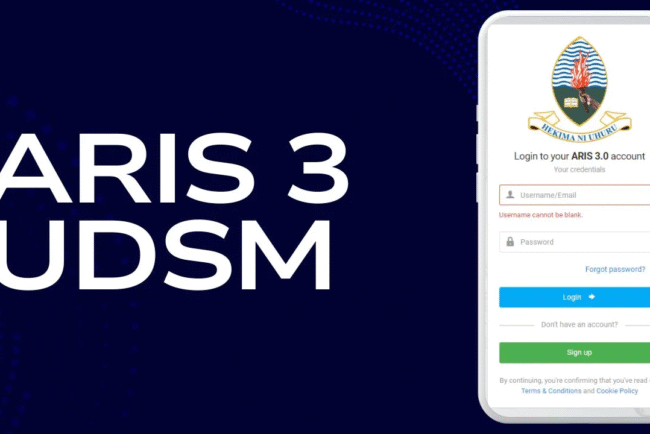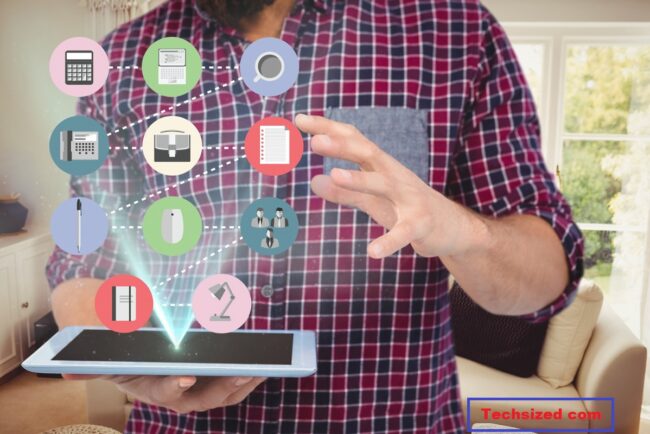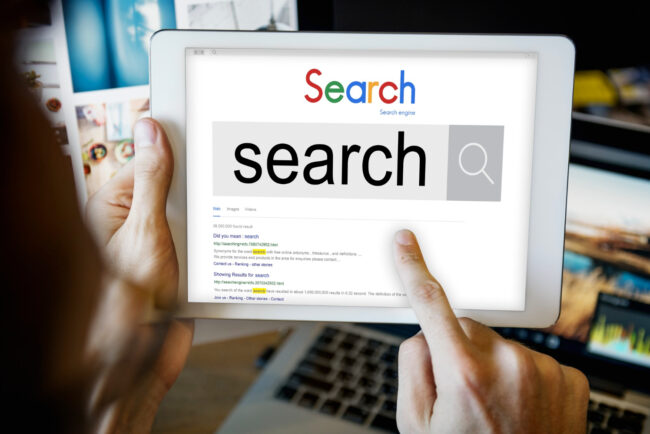About Cloud Storage
Cloud storage has becomes an important role in the digital life. There are so many cloud storage options, like Google Photos, Google Drive, iCloud Photos, and many more. If you happen to use both Google Photos and iCloud Photos, it’s not strange to transfer photos from Google Photos to iCloud for some reason.
If you don’t know how to do it quickly and easily, don’t worry, here we will show you the best way to transfer Google Photos to iCloud and manage files in one place. Let’s get started to find more details.
Why Transfer Photos from Google Photos to iCloud?
Before jumping into the how, let’s talk about the why. Understanding the reasons behind the move can help you decide if it’s the right choice for you.
- Deep integrated with Apple ecosystem. If you use iPhone, iPad, and Mac, managing files accross devices is a strength of iCloud Photos instead of Google Photos.
- No More Storage Headaches. Using both Google Photos and iCloud makes it difficult to manage files. Migrating photos from Google Photos to iCloud makes the file management easy.
- Create A Backup. Google Photos might encounter problems, like Google Photos delete files, Google Photos not syncing, creating backups can restore files easily if something bad happens.
So, how can I transfer Google Photos to iCloud? Check the following resolution.
Best Free Cloud Migration Tool – MultCloud
Generally speaking, you can download photos from Google Photos to your computer, then upload these Google Photos files to iCloud. However, it’s not easy as easy as the words, it’s time consuming because of the Internet connection and data size.
To move photos from Google Photos to iCloud directly, here comes the powerful multiple cloud storage manager – MultCloud.
- Flexible Migration. You can select everything or certain files from one cloud to another as you like.
- Direct Move. It’s a direct way to move photos from Google Photos to iCloud without downloading.
- Strong Security. It deploys 256-bit AES encryption and a standard OAuth authorization system to keep files safe.
- Powerful Functions. It provides different features to perform cloud data migration, like cloud to cloud backup, sync and transfer, even team transfer, copy to, etc.
- Diverse Clouds. MultCloud supports 40+ clouds and services, including Google Drive, Google Photos, pCloud, ownCloud, Dropbox, OneDrive, Google Workspace, OneDrive for Business, Dropbox for Business, Wasabi, MEGA, MediaFire, Amazon S3, Box, Backblaze B2, etc.
- Keep Original Quality. Once transferred, the photos will be kept in original quality.
So, how to import Google Photos to iCloud with MultCloud, find the following step-by-step guide.
How to Export from Google Photos to iCloud – Step by Step
It’s easy to transfer photos from Google Photos to iCloud Photos. Because MultCloud provides a straightforward way to complete it, you don’t need to export from Google Photos and upload them to iCloud. Just add Google Photos and iCloud, and use Cloud Transfer to choose Google Photos as the source and iCloud Photos as the destination, and run the task.
How to Transfer Photos from Google Photos to iCloud in 4 Steps
Here, we will demonstrate the steps to move Google Photos to iCloud Photos with MultCloud:
- Log in to your MultCloud account. Create one and log in if you don’t have one.
- Add both Google Photos and iCloud Photos. Click Add Cloud > Google Photos, then follow the guide to complete the authorization. Then add iCloud Photos.
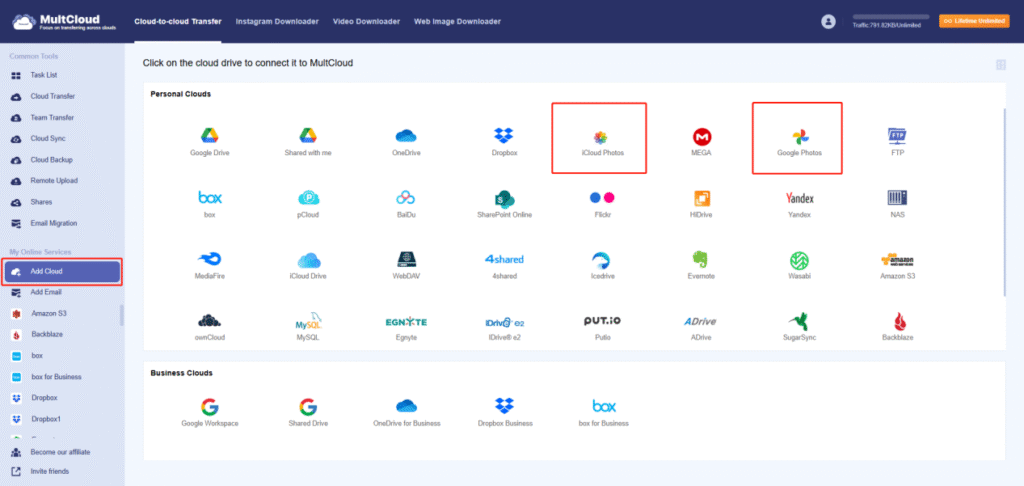
3. Set up the Google Photos to iCloud Transfer. Hit Cloud Transfer, choose files in Google Photos to migrate, and a directory in iCloud Photos to save these Google Photos.
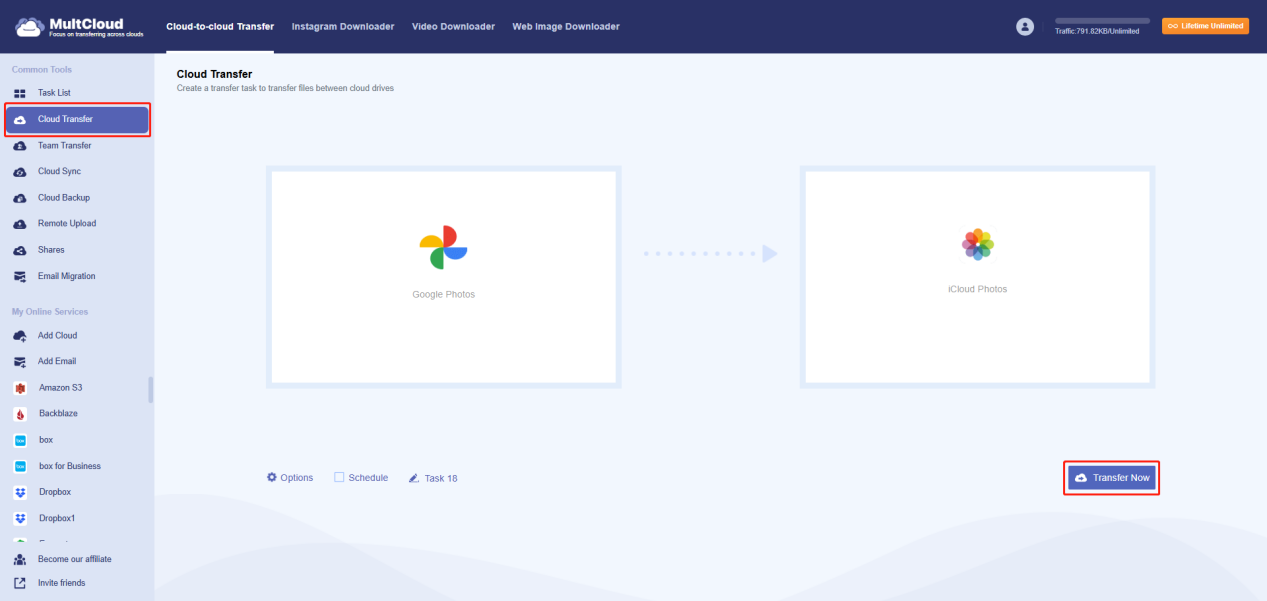
4. Start the transfer. Configure settings and hit Transfer Now to copy Google Photos to iCloud Photos directly.
Tips for Settings:
- Using the Filter in Options, you can quickly select specific photos from Google Photos by file extensions.
- Additionally, if necessary, you can configure email and transfer methods under Options.
- Schedule enables you to update the changes often, such as daily, weekly, or monthly, by running the Google Photos to iCloud conversion on a regular basis.
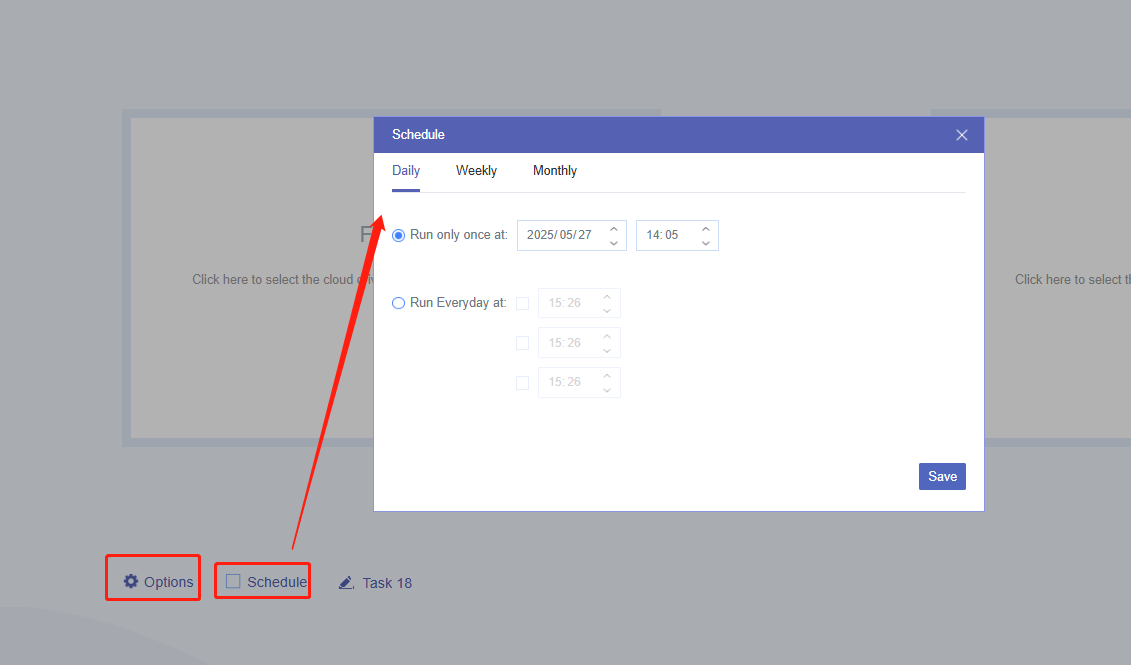
- Unlock to take advantage of all premium features, including scheduling, filtering, more data traffic, speed, and more.
Besides, you can migrate iCloud Photos to Google Photos, move iCloud Drive to Google Drive, etc.
Final Thoughts
Now that you know how to transfer photos from Google Photos to iCloud, you can choose the best method for your needs. Find the best way to manage your cloud files no matter how many clouds you have; add them all to MultCloud and manage all clouds in one place.