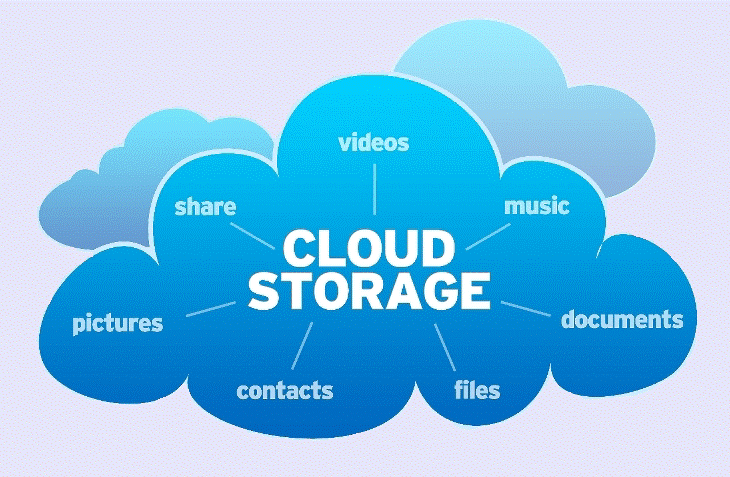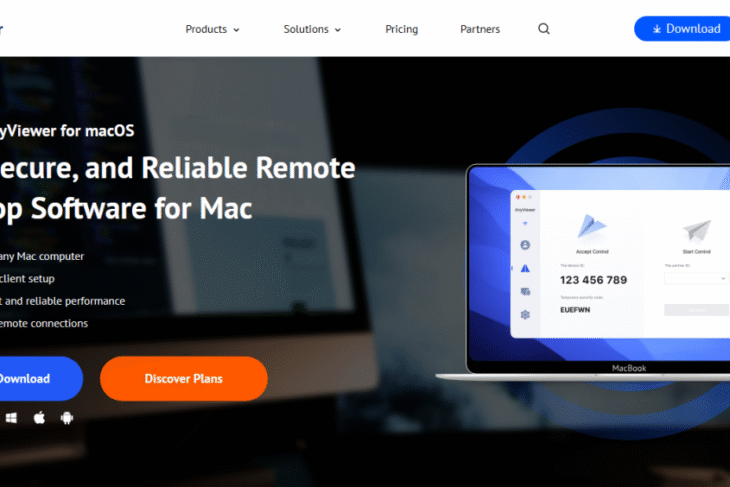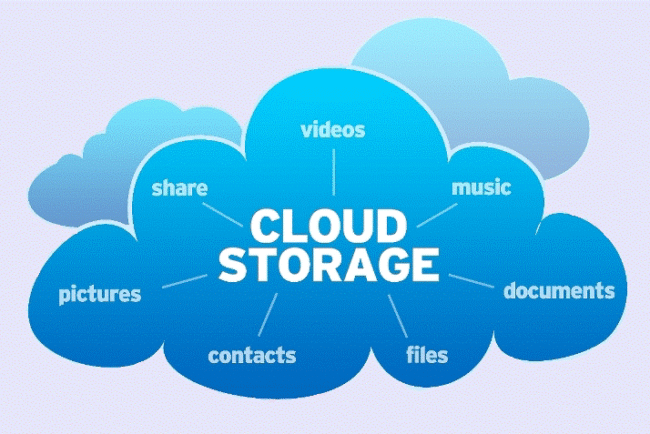Overview of partition software
Partition software is a specialized tool used to manage the structure of hard drives and storage devices. With dependable disk partitioning programs, Windows users can effortlessly create, delete, resize, move, merge, split, and format partitions to suit their needs. Users turn to partition software for several key reasons:
Boosting performance: Segmenting a drive into dedicated sections can enhance speed and efficiency. For instance, placing the operating system on the C drive and personal files on the D drive helps streamline system performance.
Streamlining data management: Features like resizing or merging partitions make it easier to organize and manage data. These capabilities are especially useful when you need extra storage space without reformatting the entire drive.
Supporting OS installations: Installing multiple operating systems on a single drive requires partitioning. Tools like these allow you to create new partitions swiftly, making it simple to set up an additional OS such as Windows 11.
In essence, partition software plays a vital role in optimizing disk usage and maintaining order on your computer. Investing in reliable partitioning tools ensures smoother, smarter storage management.
Read Also >>> How to delete cash app account
Download reliable partition software for Windows 11/10/8/7
While Windows provides built-in tools like Disk Management and DiskPart for handling partitions, these utilities often fall short due to their restrictive features and complex operation. As a result, many users turn to more capable third-party alternatives.
Among the most trusted solutions is AOMEI Partition Assistant, a comprehensive partition manager praised for its reliability and intuitive design, which can tap into the disk potential and manage partitions efficiently. This free partition software supports Windows 11, 10, 8, and 7, it offers a broad range of advanced features that go well beyond the basics.
In addition to standard functions—such as creating, extending, shrinking, deleting, and formatting partitions—AOMEI Partition Assistant enables users to move, split, wipe, and clone partitions with ease. It also supports seamless data migration, including transferring installed programs from one drive to another.
For those looking to optimize storage performance, the software includes useful extras like disk cleanup tools, large file removal, and space analysis utilities. Crucially, AOMEI ensures data protection throughout every operation, maintaining the safety and integrity of your files during complex processes.
Thanks to its clean interface and straightforward controls, AOMEI Partition Assistant is suitable for both beginners and advanced users alike, making it an ideal solution for efficient and secure disk partition management on Windows systems.
How to use this partition software to extend C drive?
To demonstrate the power and simplicity of AOMEI Partition Assistant, let’s walk through the process of extending the C drive as a practical example. Begin by downloading and installing the software, then follow the steps below.
Step 1. Launch AOMEI Partition Assistant on your Windows 10 system. In the main dashboard, locate the partition (e.g., D) that contains free space. Right-click it and choose “Resize/Move Partition”.

Step 2. In the “Move and Resize Partition” window, drag the slider to shrink the selected partition and create unallocated space. Click “OK” to confirm.

Step 3. Once the unallocated space appears next to the C drive, right-click on the C drive and select “Resize Partition”.
Step 4. In the new window, drag the partition border to absorb the unallocated space and extend the C drive. Click “OK”.
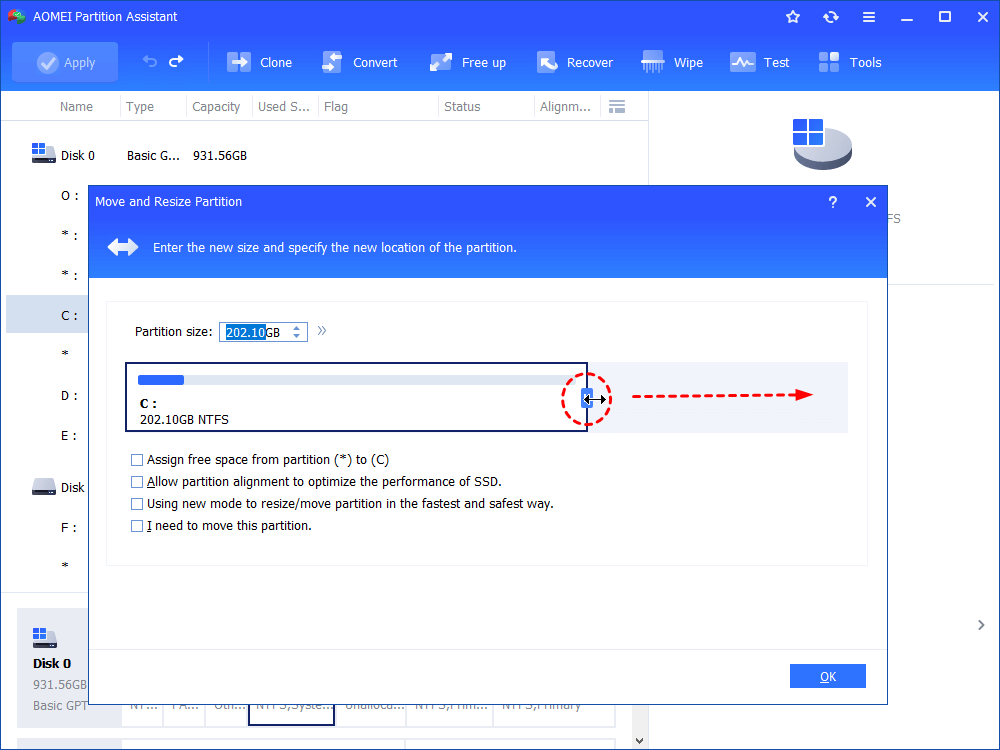
Step 5. Back in the main interface, click “Apply” in the upper left corner to execute the pending changes.

AOMEI Partition Assistant also offers a convenient “Merge Partitions” feature to expand C drive without manually resizing.
Step 1. Right-click on the partition you need to extend and choose “Advanced” > “Merge Partitions”.

Step 2. Select both the C drive and the adjacent unallocated space (or another partition), then click “OK”.

Step 3. Then, you can see the unallocated space has been added to C drive. To save the change, please click “Apply” button in the top left corner.
Conclusion
For effective disk organization and optimal hard drive performance, dependable partition software is essential. AOMEI Partition Assistant stands out as a leading solution in this field.
Since its launch in 2010, AOMEI has been committed to advancing data security and has earned the trust of over 60 million users around the globe. Renowned for its powerful capabilities, the software empowers users to manage partitions with precision while boosting overall disk efficiency.